Login for the first time.
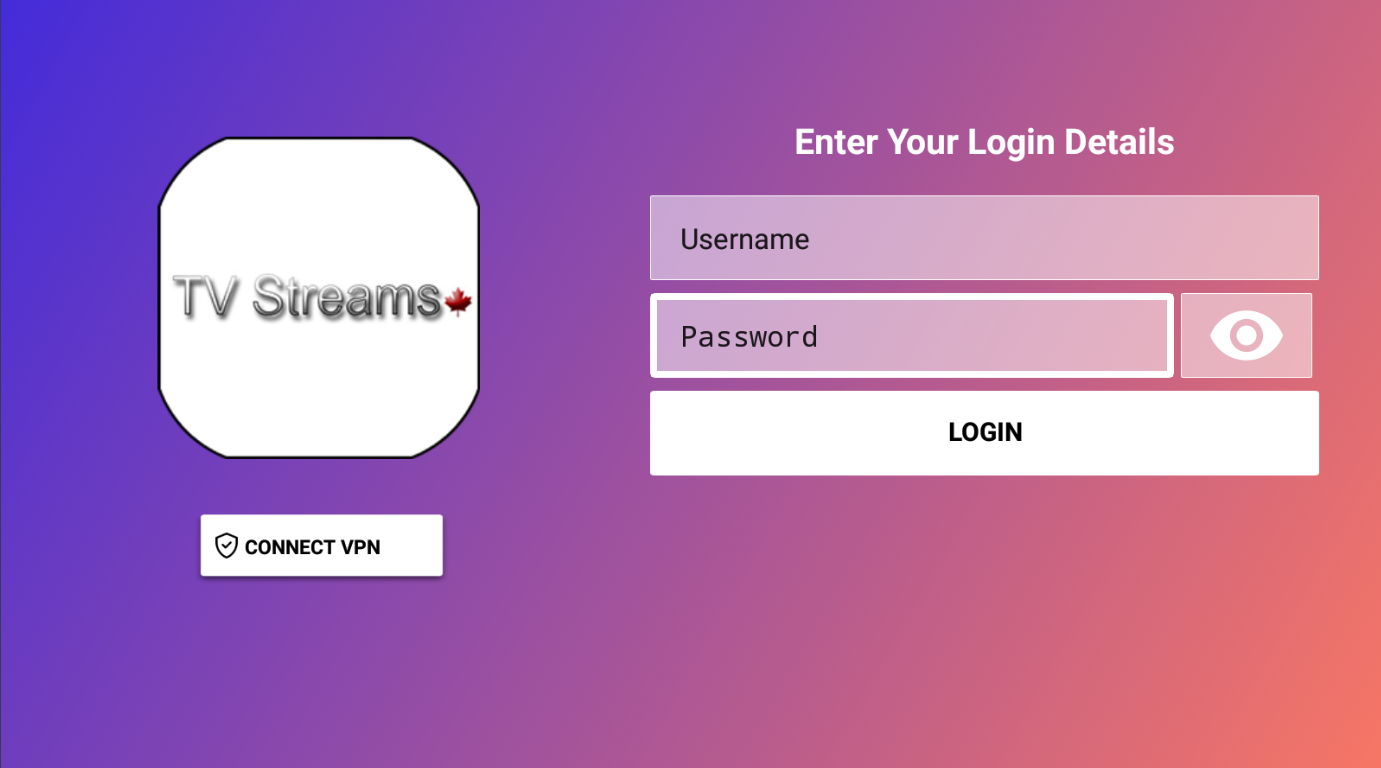
After you enter your Username and password, you will see this.
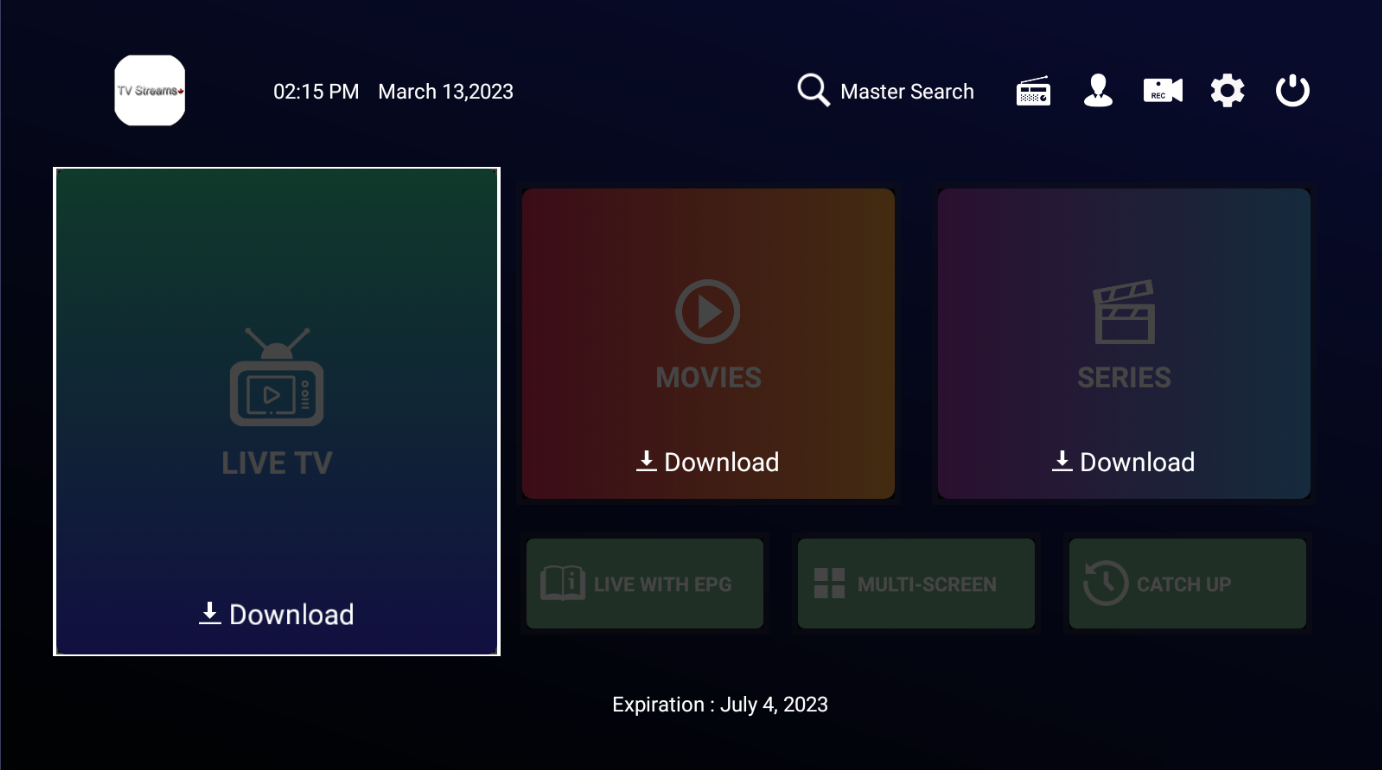
Chick the LIVE TV button, the MOVIES button then the SERIES button.
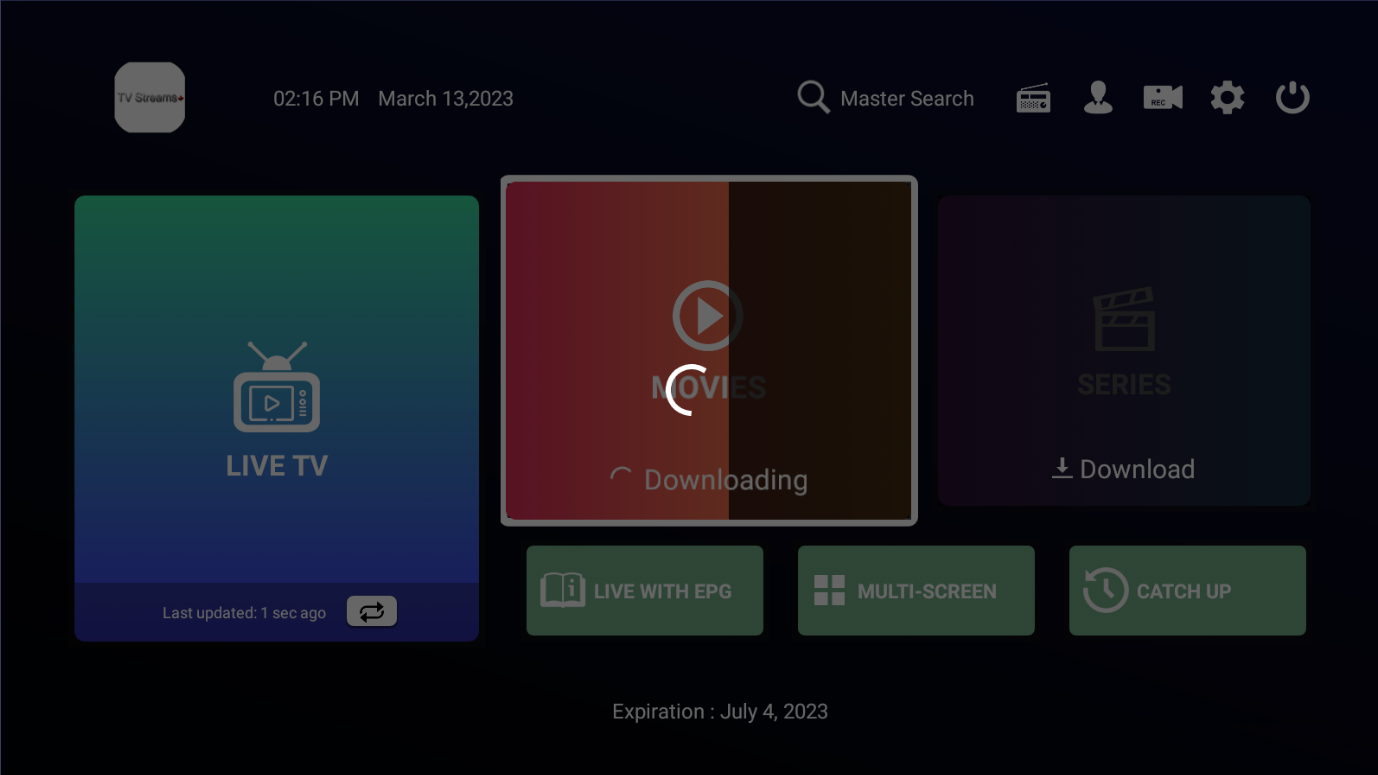
The EPFG (Electronic Program Guide) will start to download. An EPG is like a TV Guide.

Now click the LIVE TV button again.
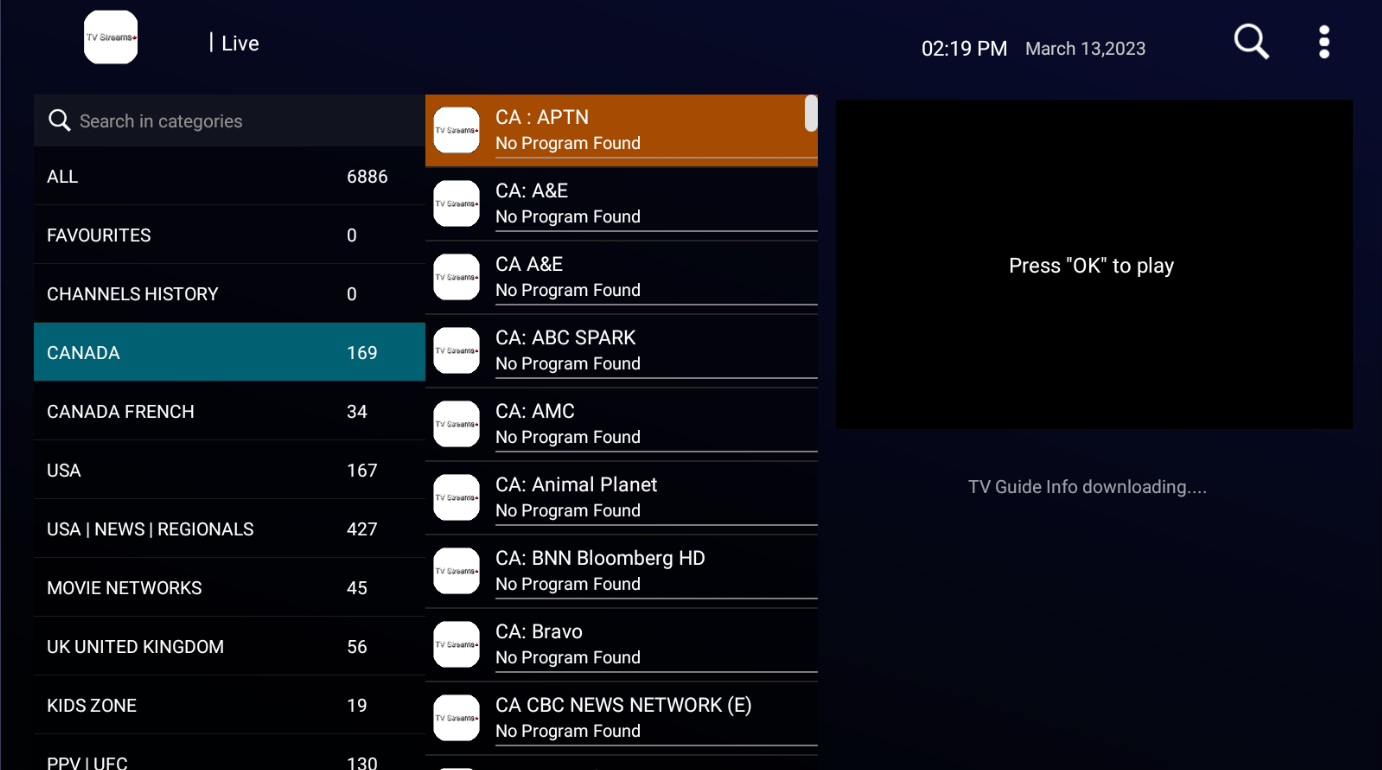
This screen is split into 3 columns.
The first is the Groups/Category.
The second list, are the channels available within that Group/Category.
The third is a small preview window and below that, the guide will show (if any).
Press the back button on the remote then click on the LIVE TV button again.
The EPG (Electronic Program Gide) should now show. If it did not, it may take a few more minutes to update fully.
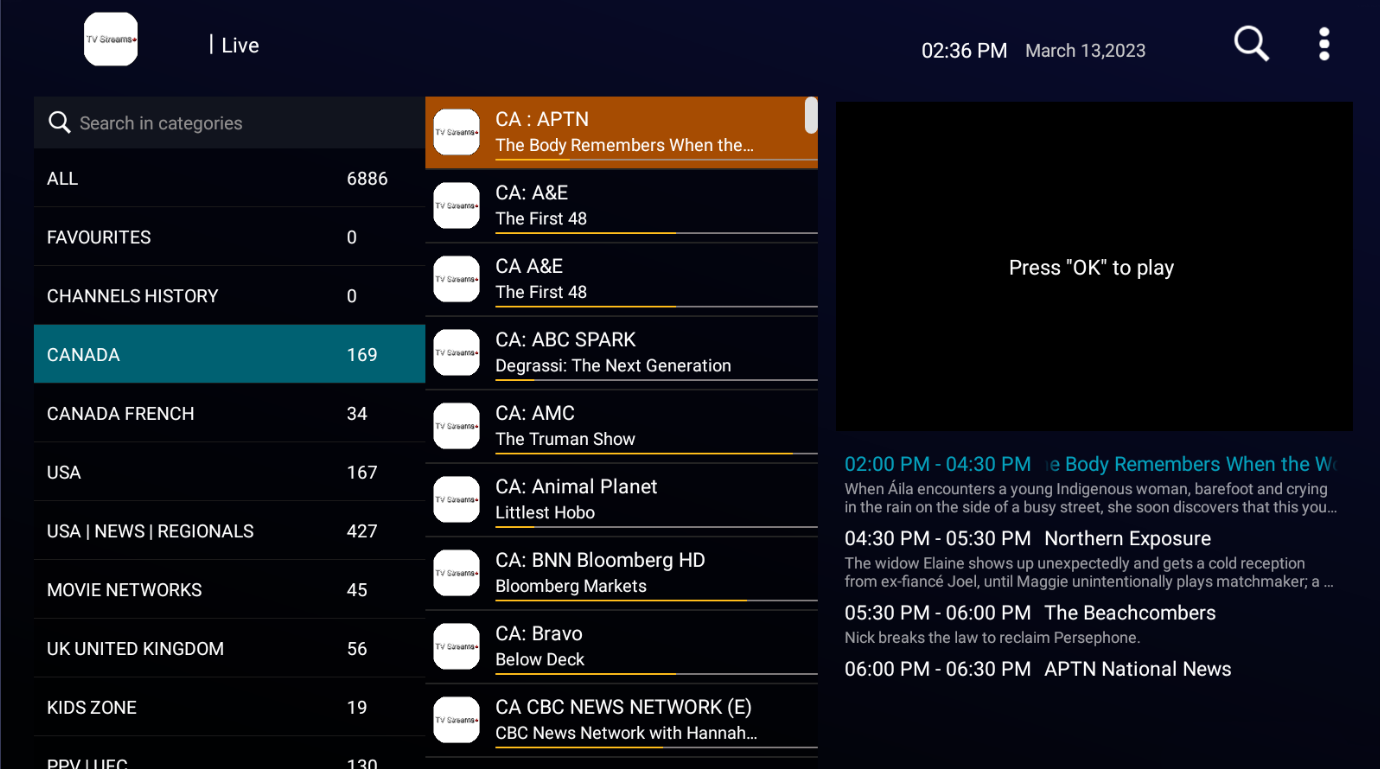
The orange line represents how much time has progressed in that show.
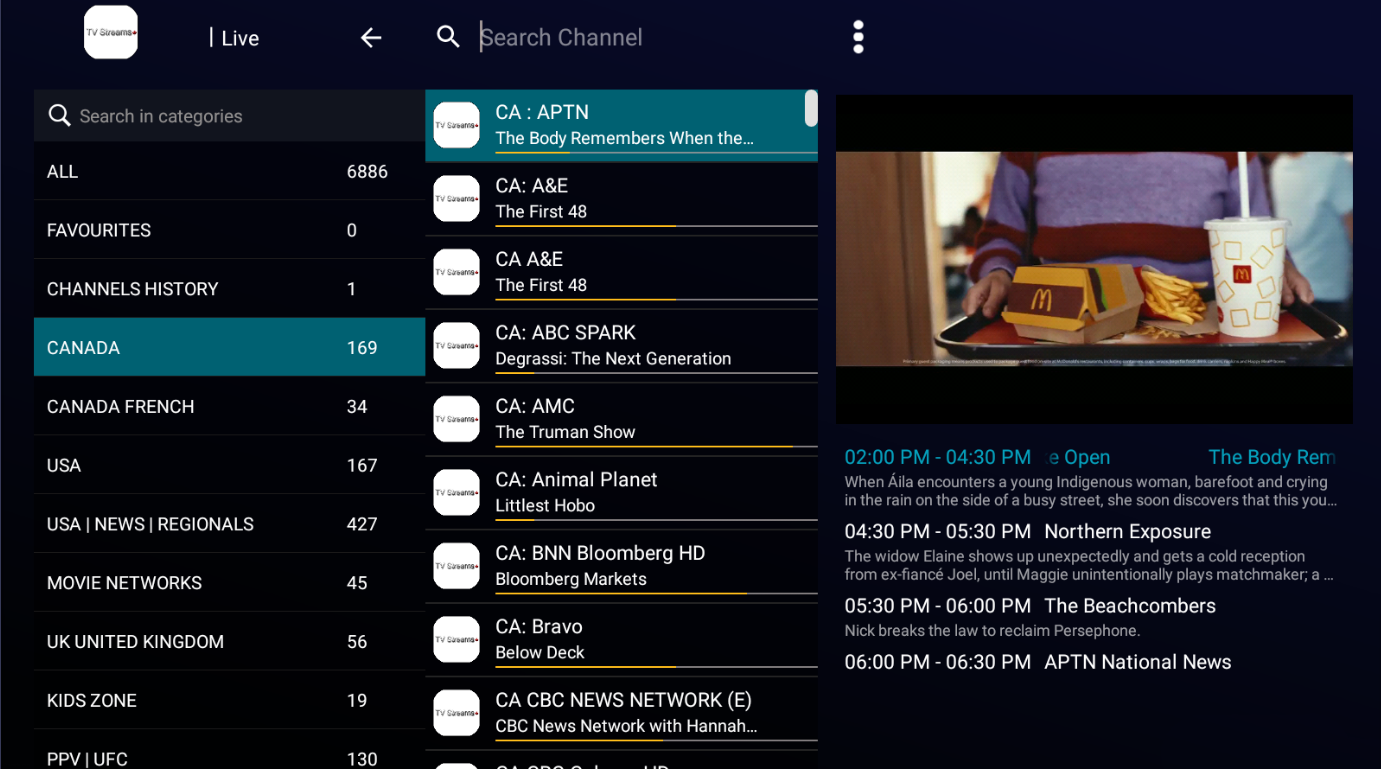
Press the ok button on the remote this will select the APTN Channel in the TV screen in the upper left.
Press the OK button on the remote again to display the full screen.

Press the back button on the remote to view the guide again to select another channel.
Changing the media player.
Audio and or video problems with TVStreams? Try changing the default video player.
First; download and install VLC. It’s on the apps page in Attitude 2.0 if you have it otherwise you can find it on the Google Play Store.
Second; add VLC to TVStreams.
Open TVStreams.
Select the ‘Gear’ icon located in the top right corner then press OK on the remote.
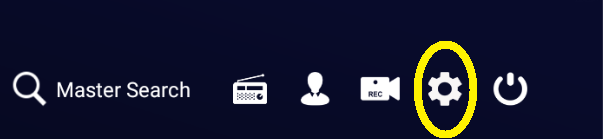
Select ‘Player Selection’ then press OK on the remote.
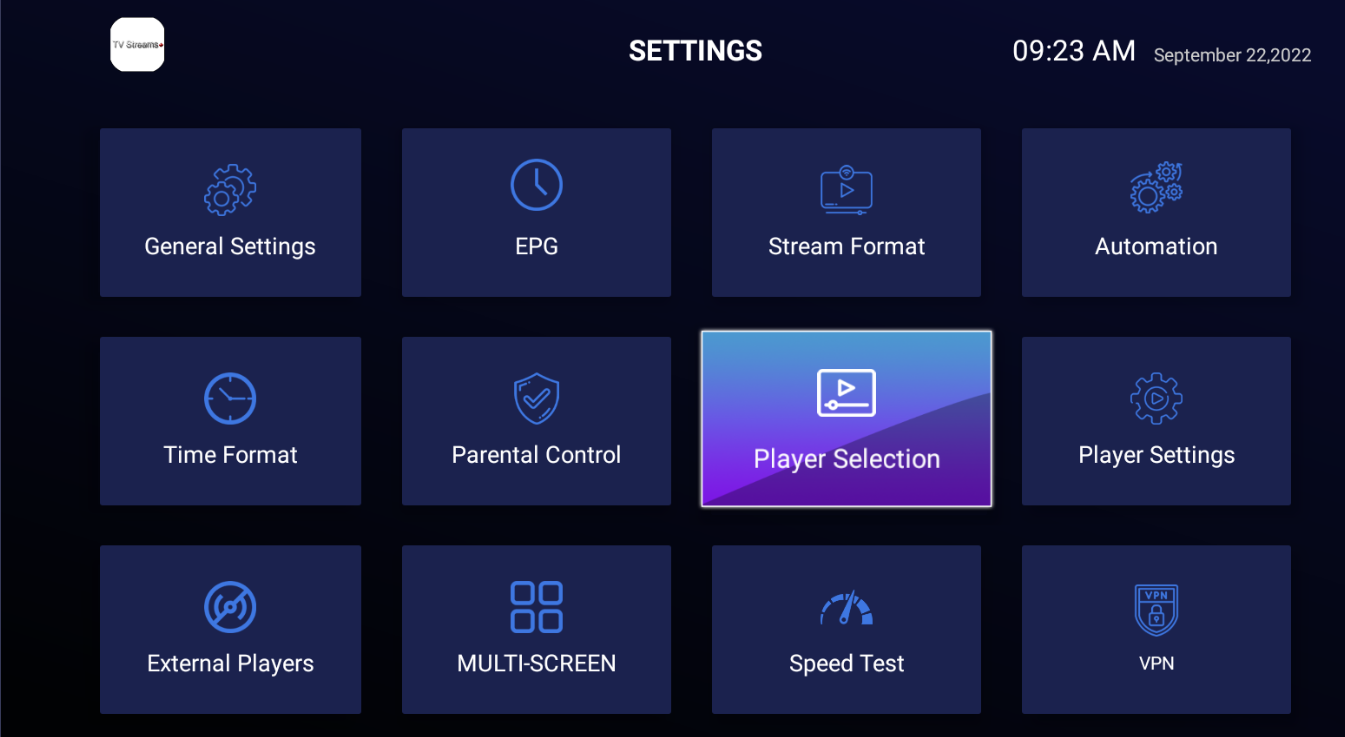
Select ‘Add Player’ then press OK on the remote.
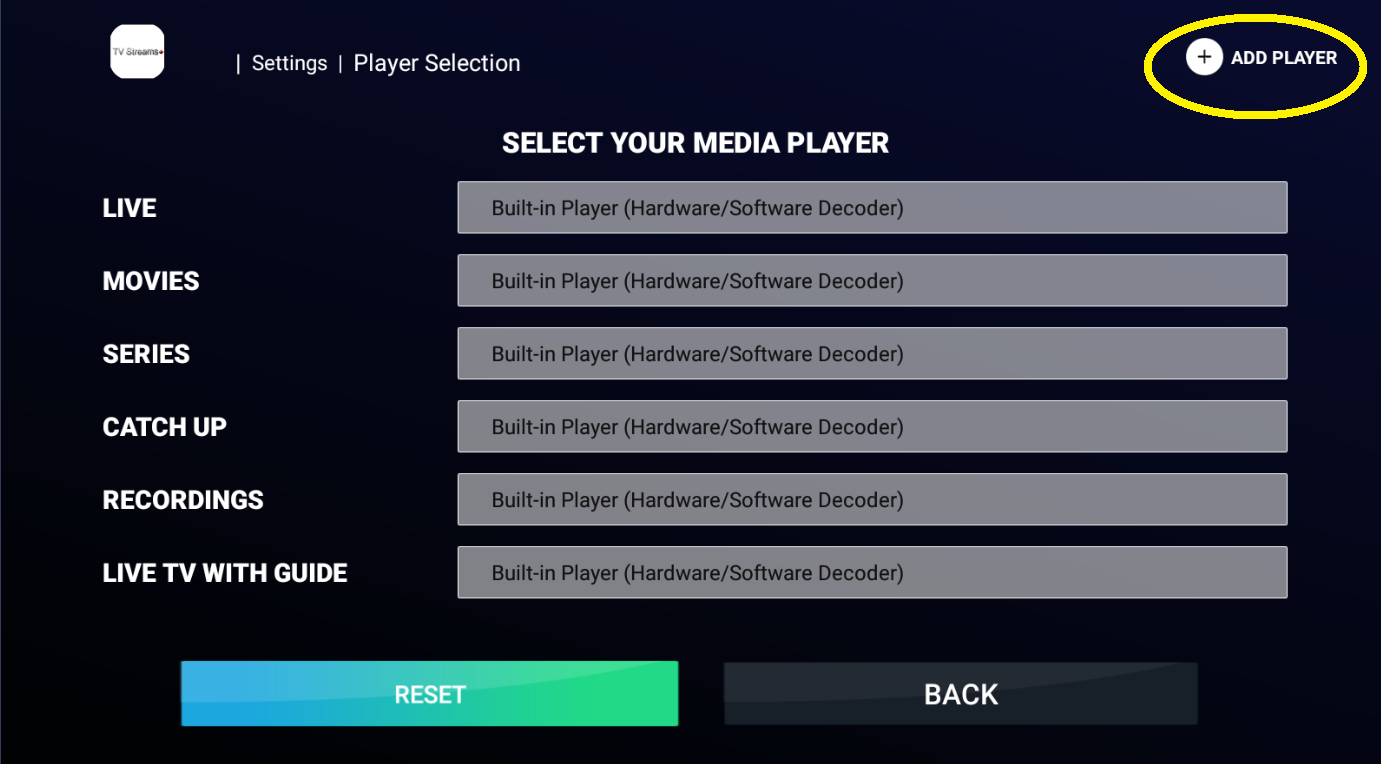
Select ‘VLC’ then press OK on the remote.

Select ‘ADD’ then press OK on the remote.
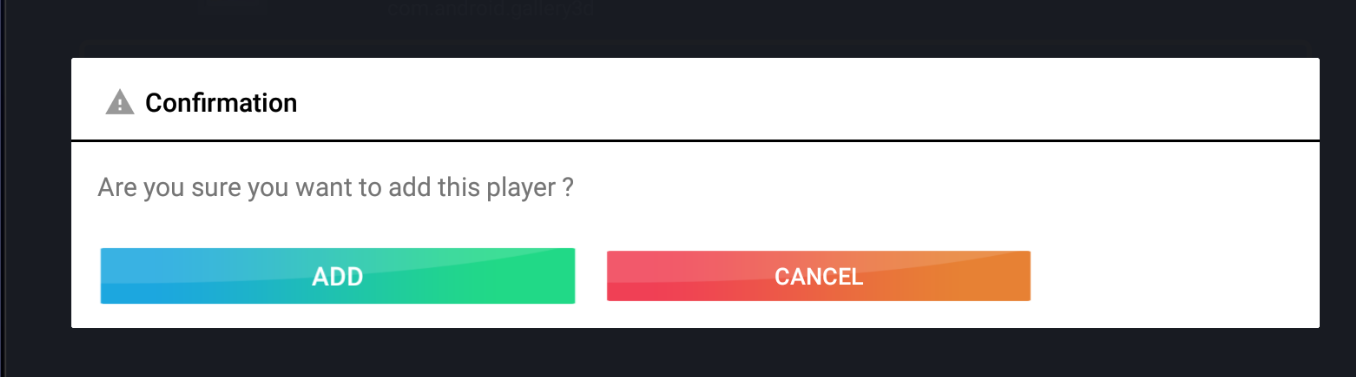
Press the Back button on the remote to return to the ‘Player Selection screen.
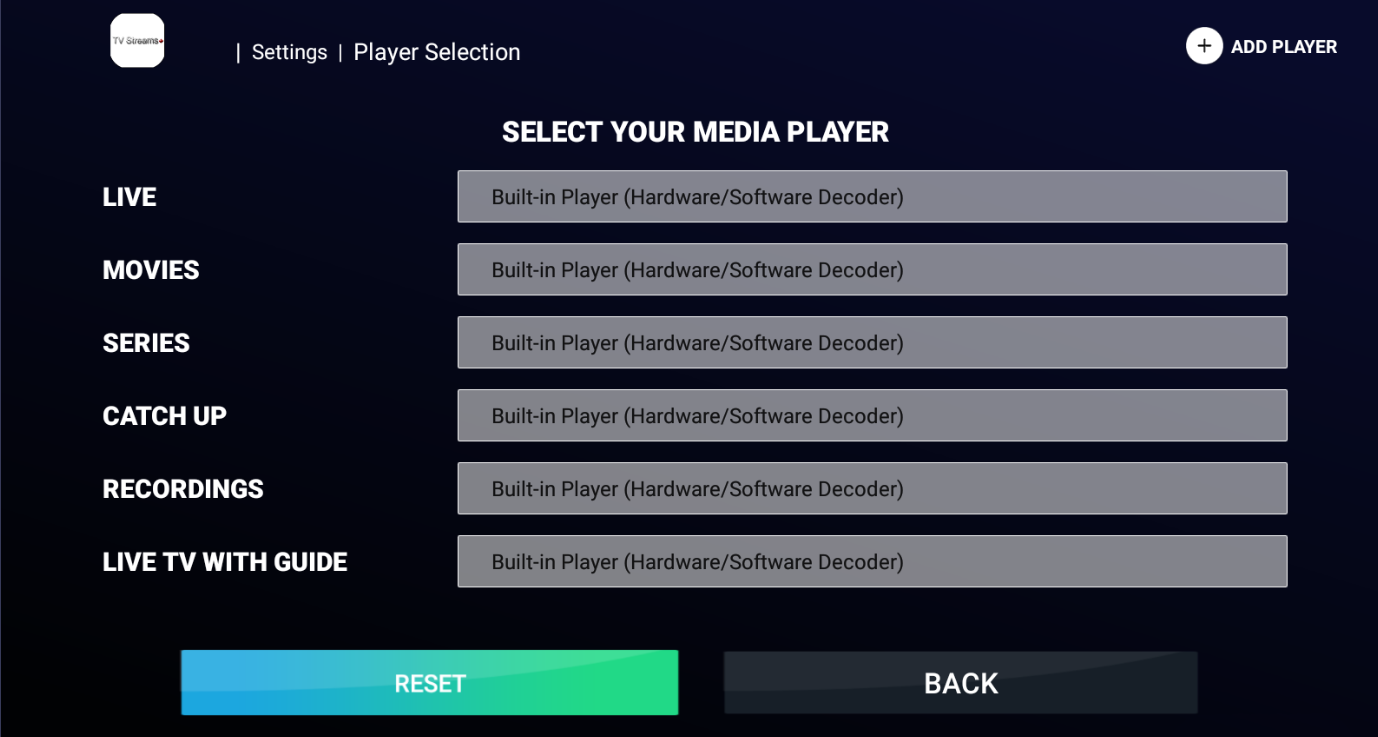
Select the ‘Live’ dropdown list and choose VLC. Then select the back button on the screen to finish.
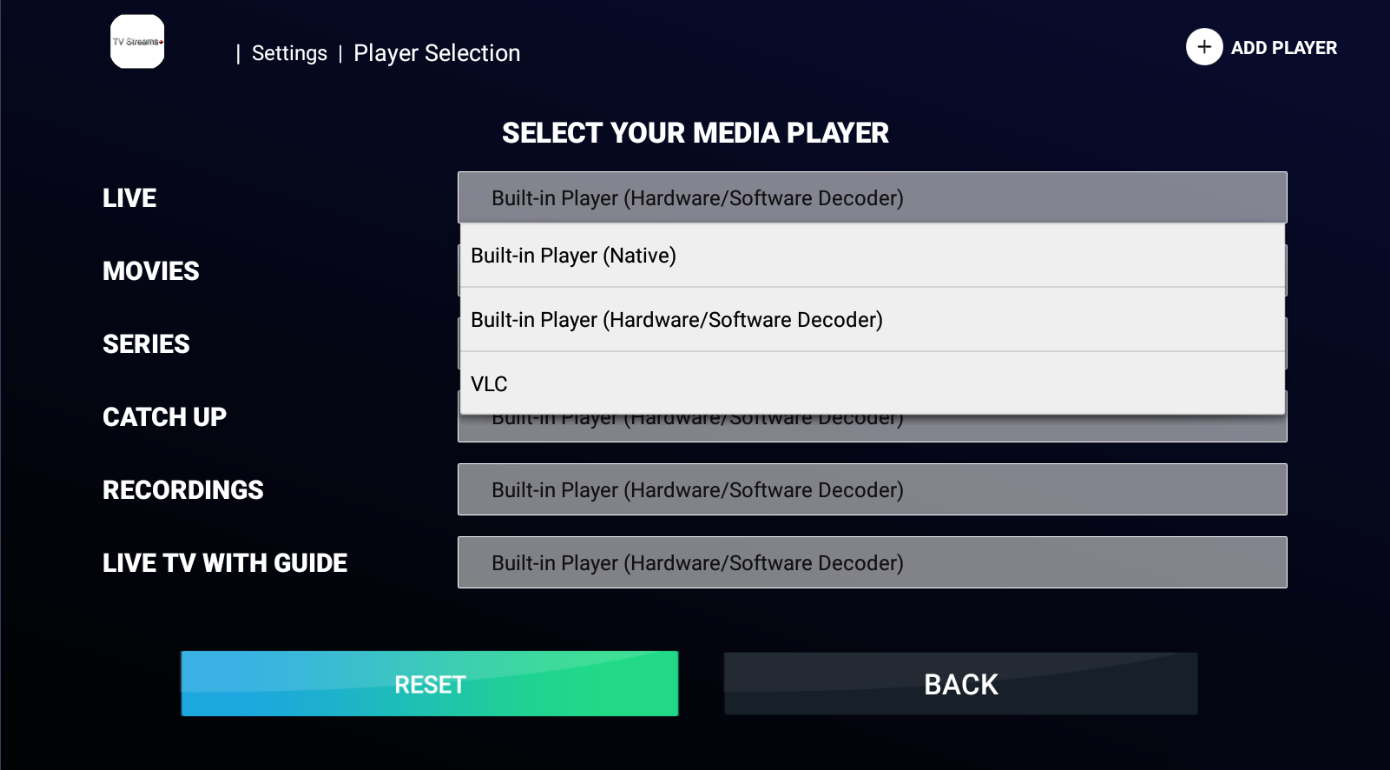
Updating the EPG (Electronic Program Gide)
Every now and then, the EPG may not be out of sync and not show any information like the following picture.
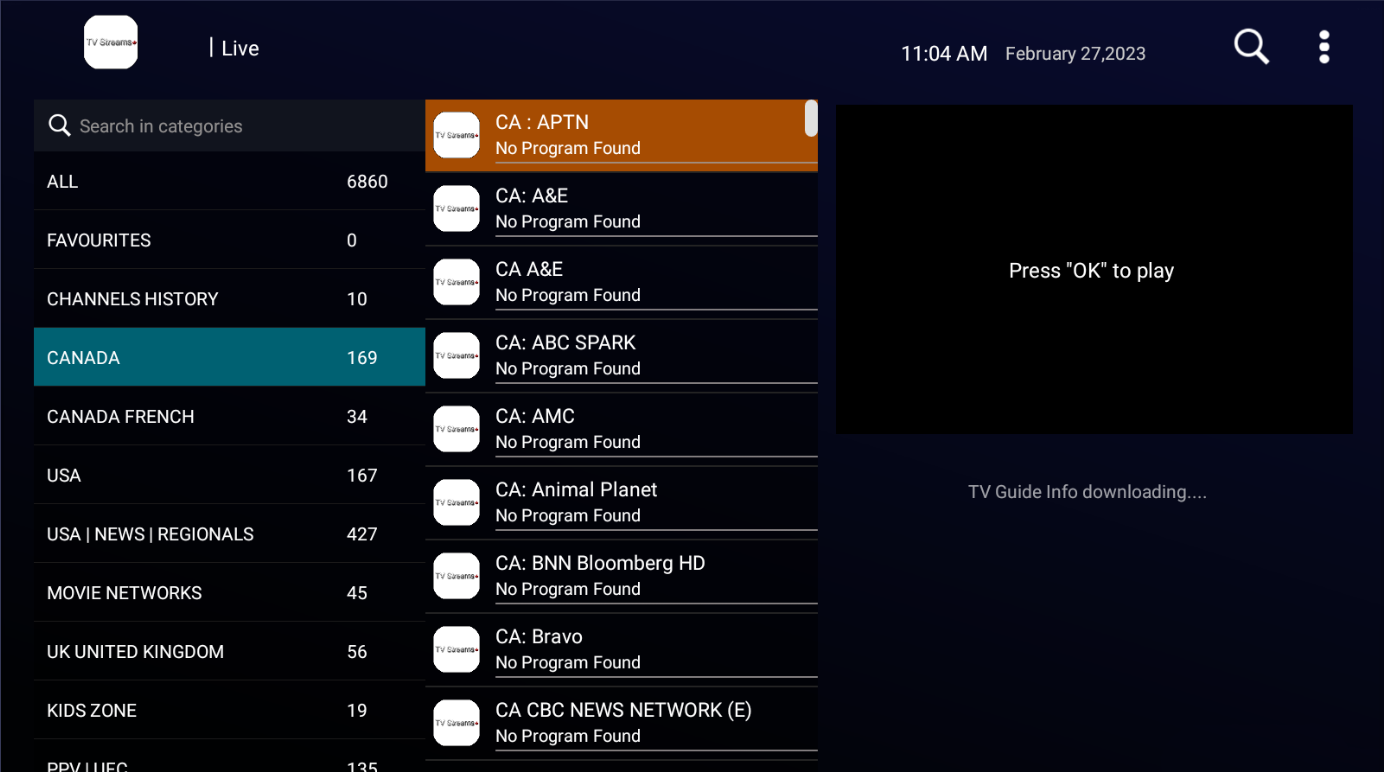
From the main menu, click on Settings.
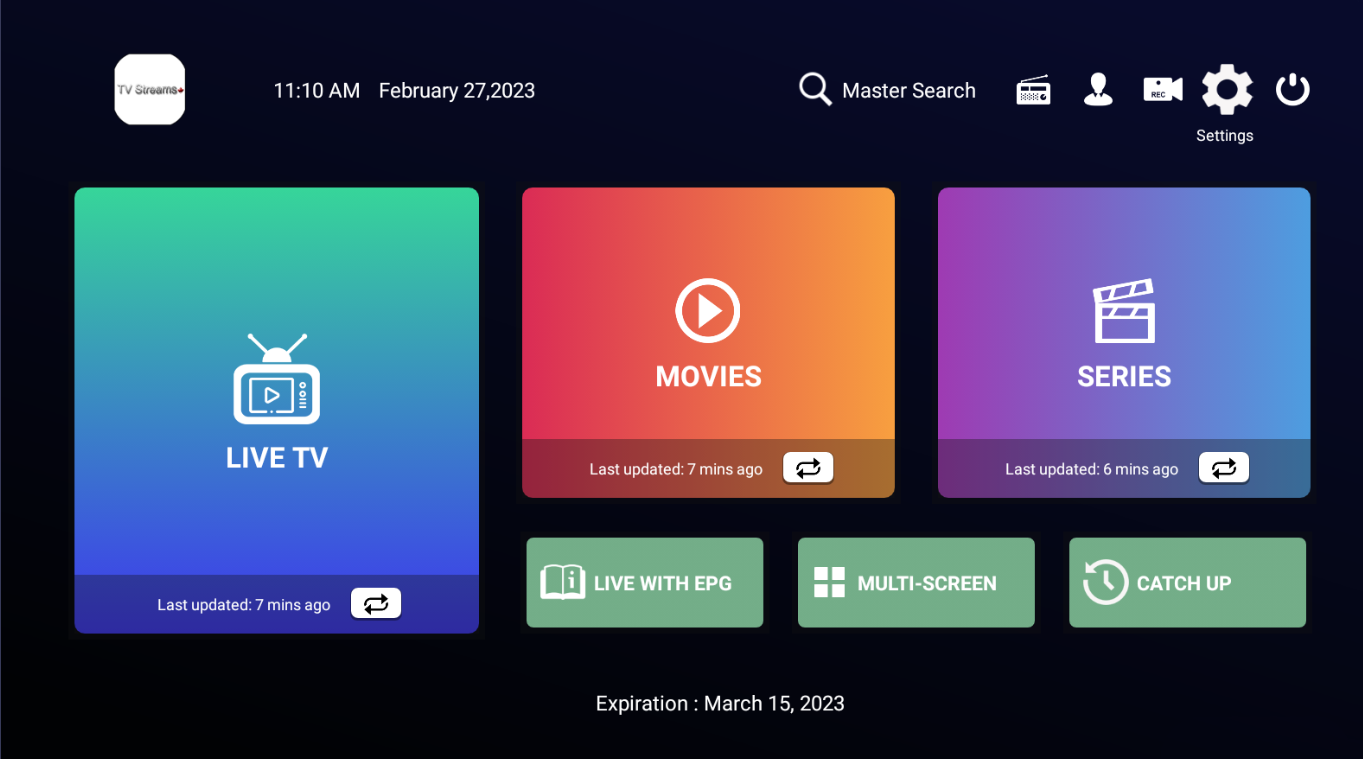
Click the EPG button.
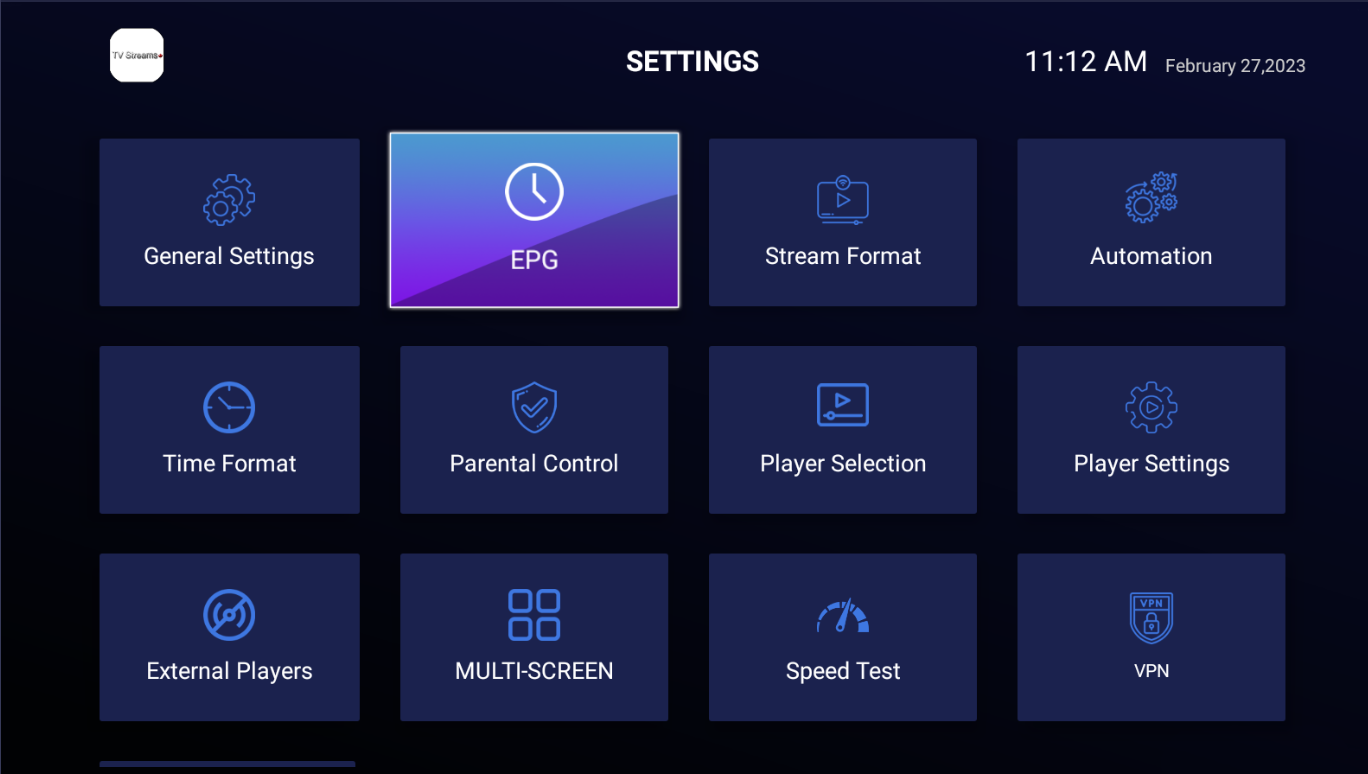
Click on REFRESH EPG.
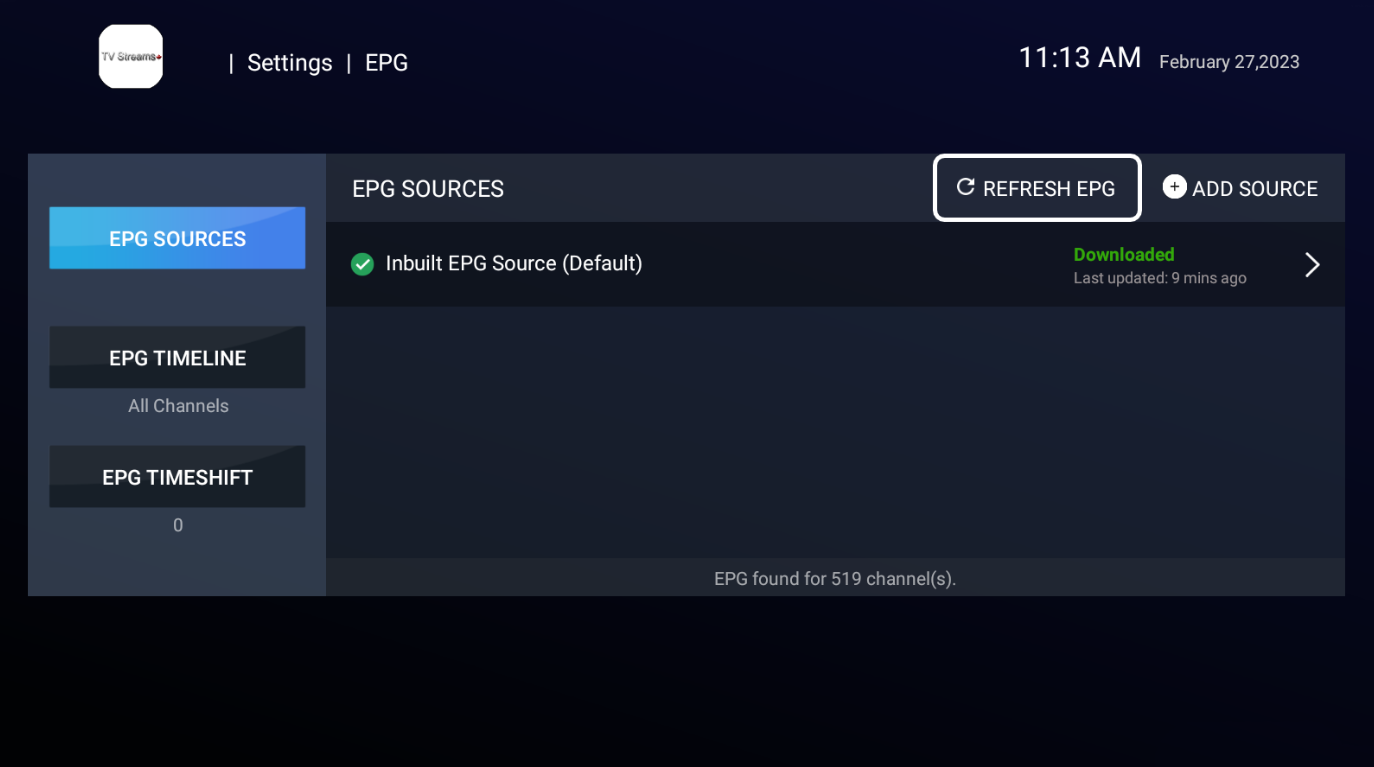
Click Yes.
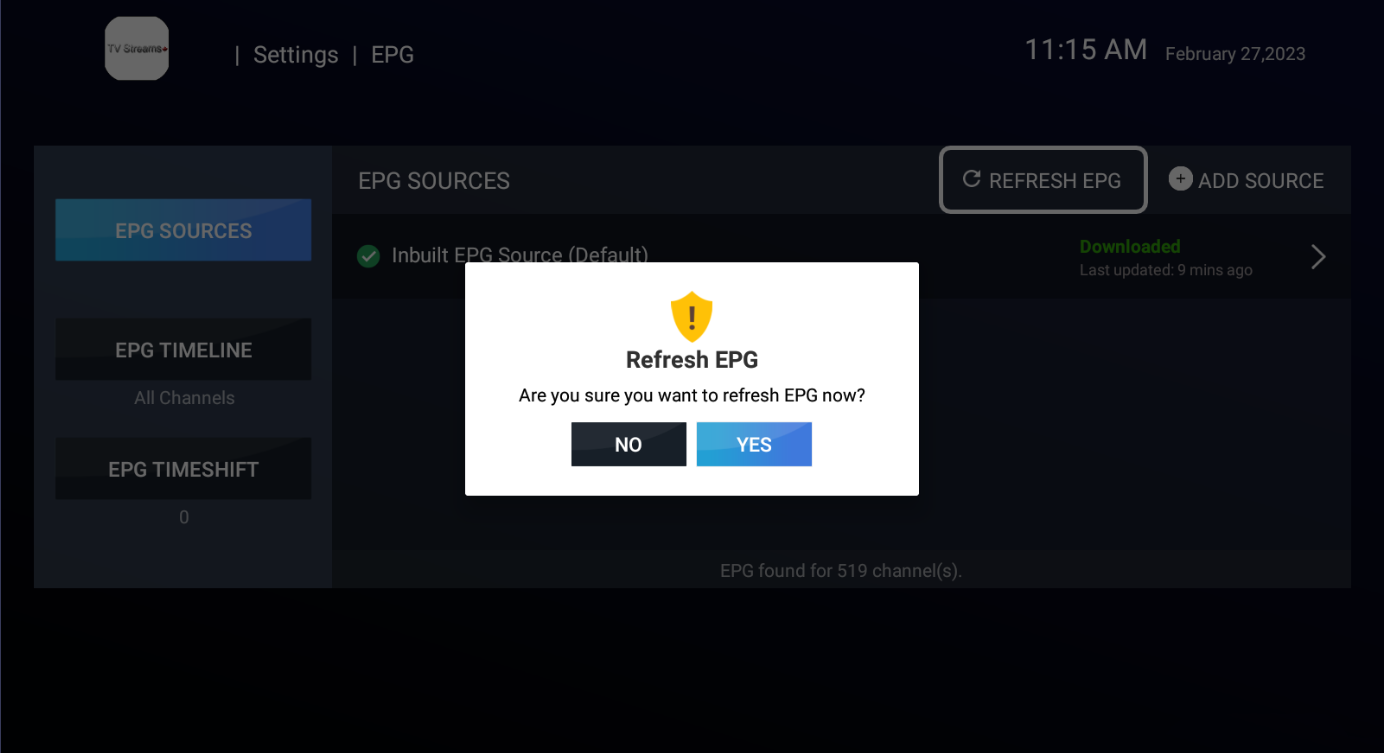
Press the back button on the remote until you are back to the main menu.
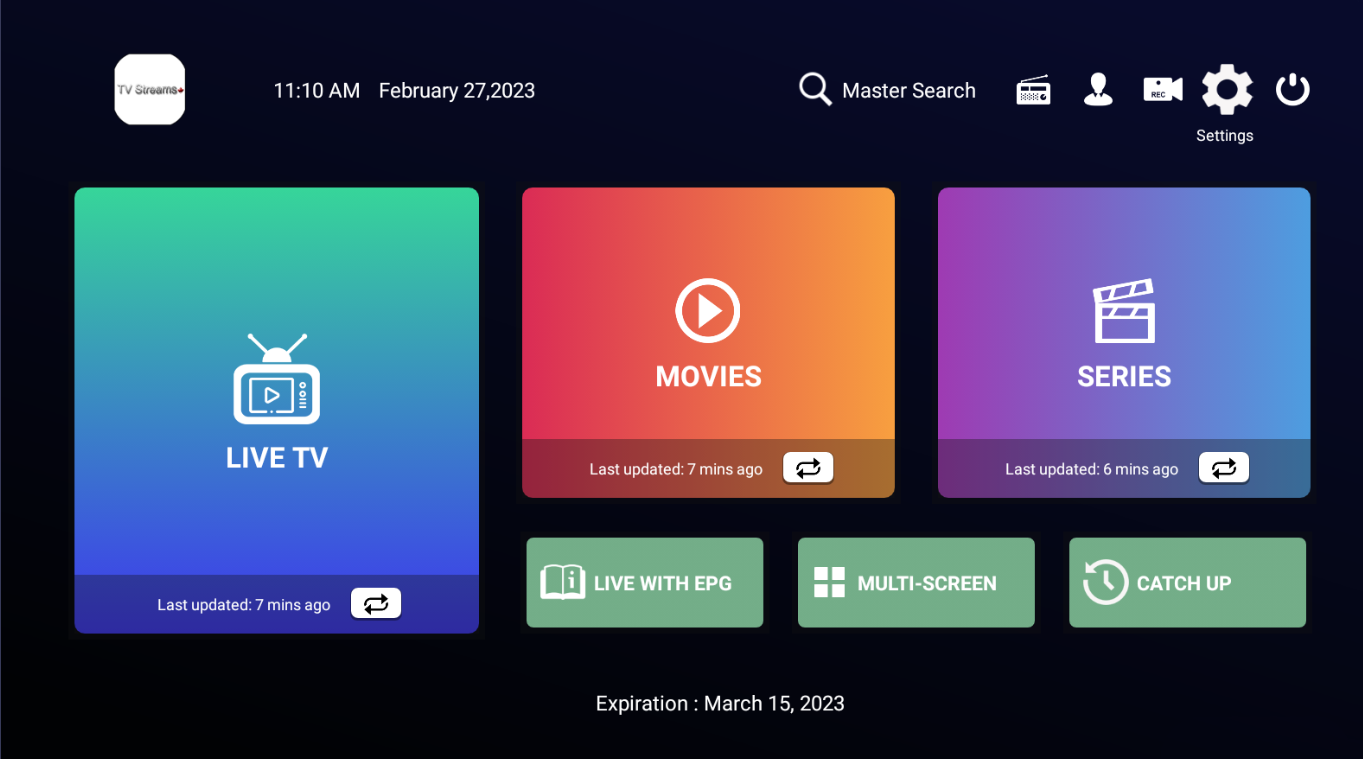
Click on the Live TV button. The guide is now up to date.
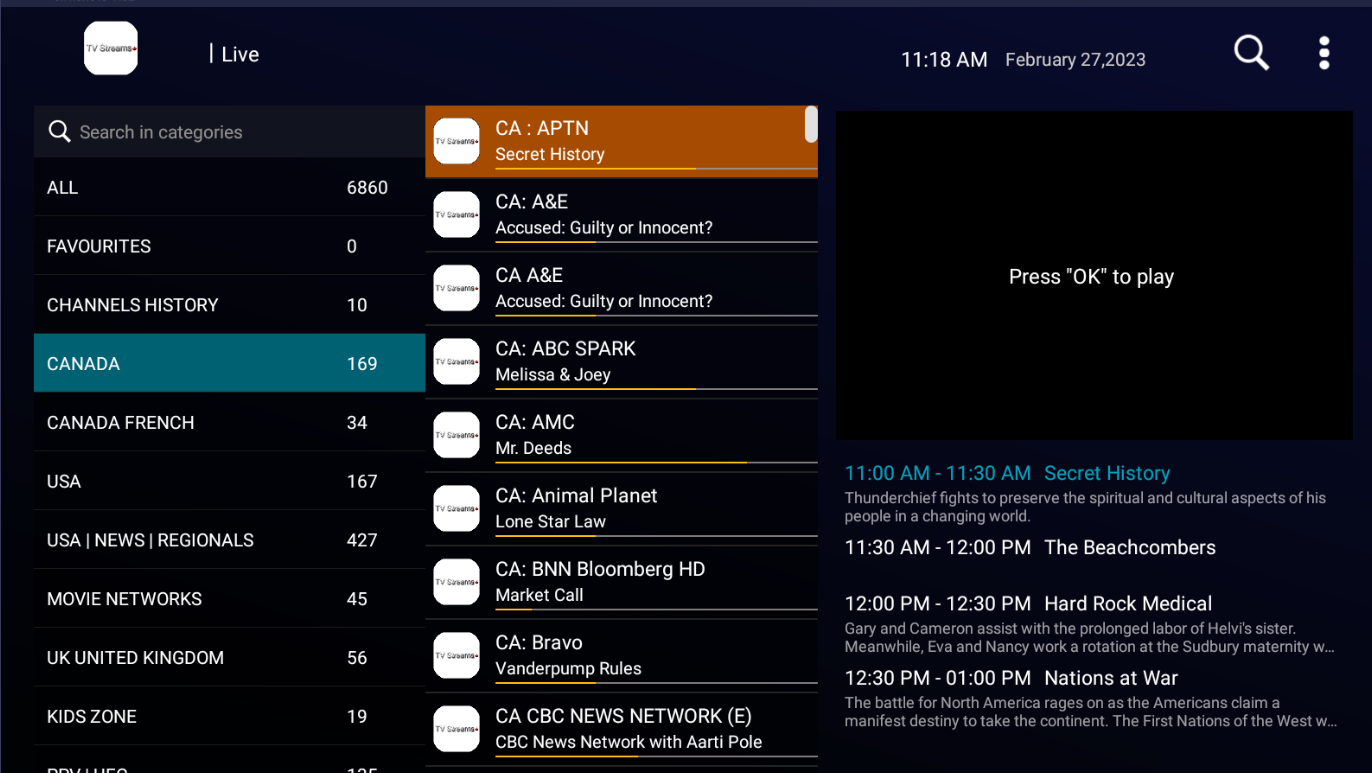
Buffering issues? Try this.
Buffering issues are usually caused by a slow internet connection. Even with a "fast" internet connection.
Most ISPs throttle their connections, that is why I suggest people use Fast.com to check their internet speed.
Fast.com tests for video and audio speed, whereas others only test for plain text.
If the results from Fast.com are not satisfactory, a VPN may be required. With that said, there is a way that may help. We can increase the buffer size.
Select the ‘Gear’ icon located in the top right corner then press OK on the remote.

Select ‘Player Settings’ then press OK on the remote.
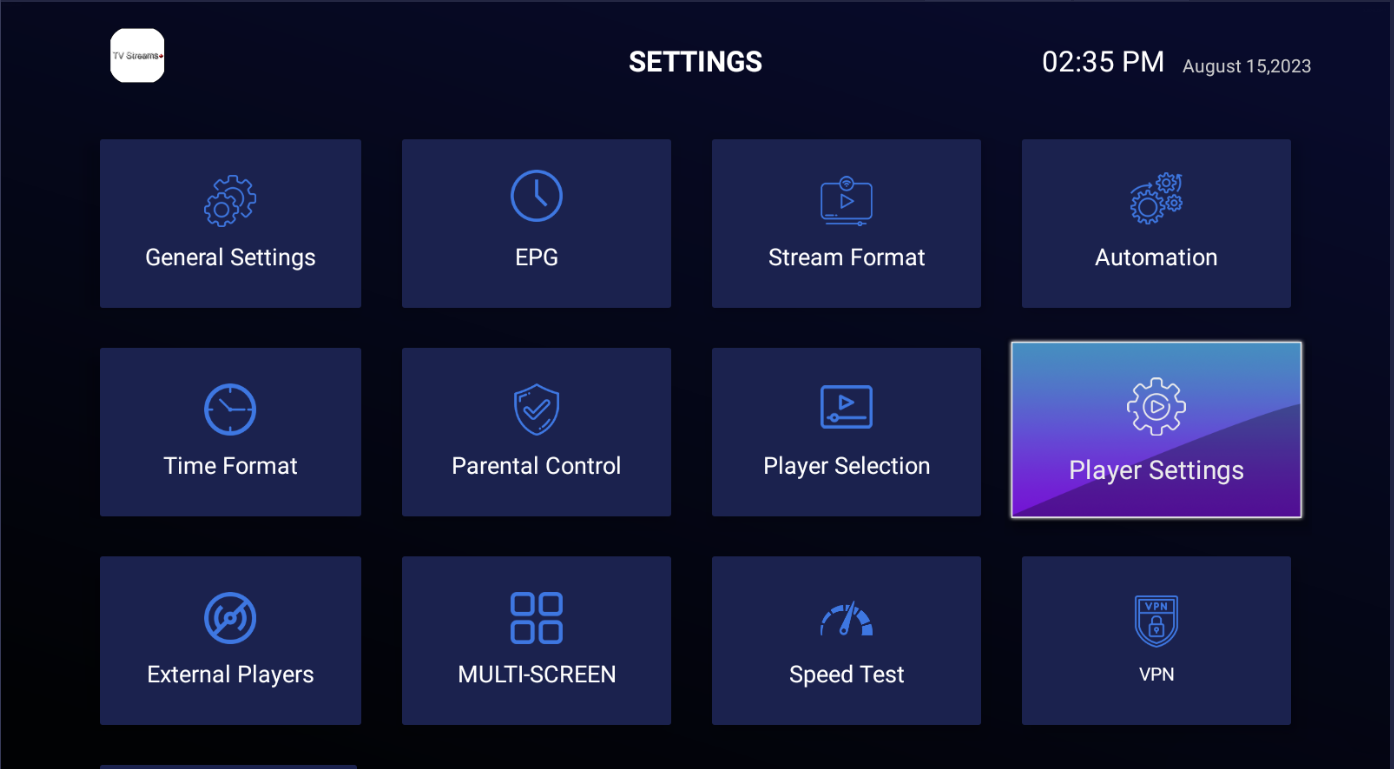
Select 'Buffer Size Limit’ then press OK on the remote.
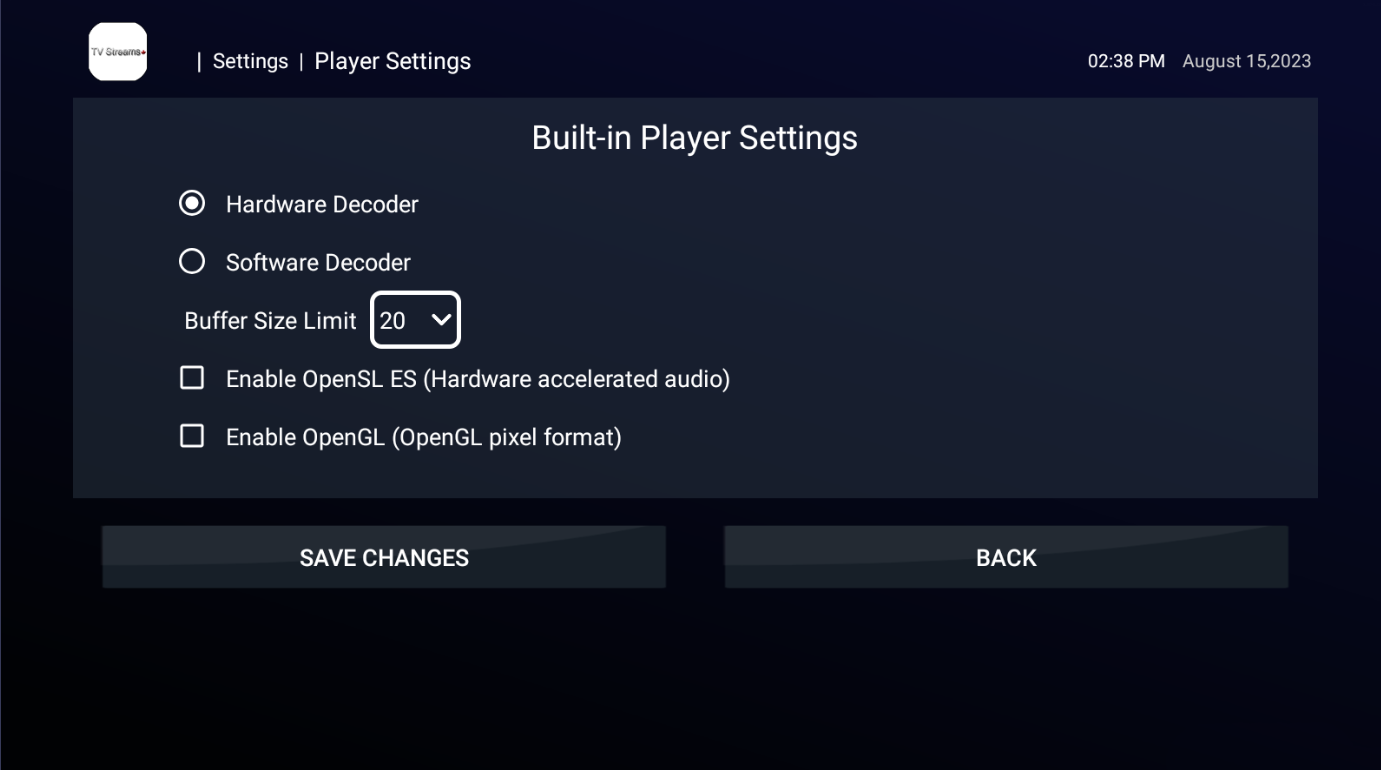
Select ‘100’ then press OK on the remote.
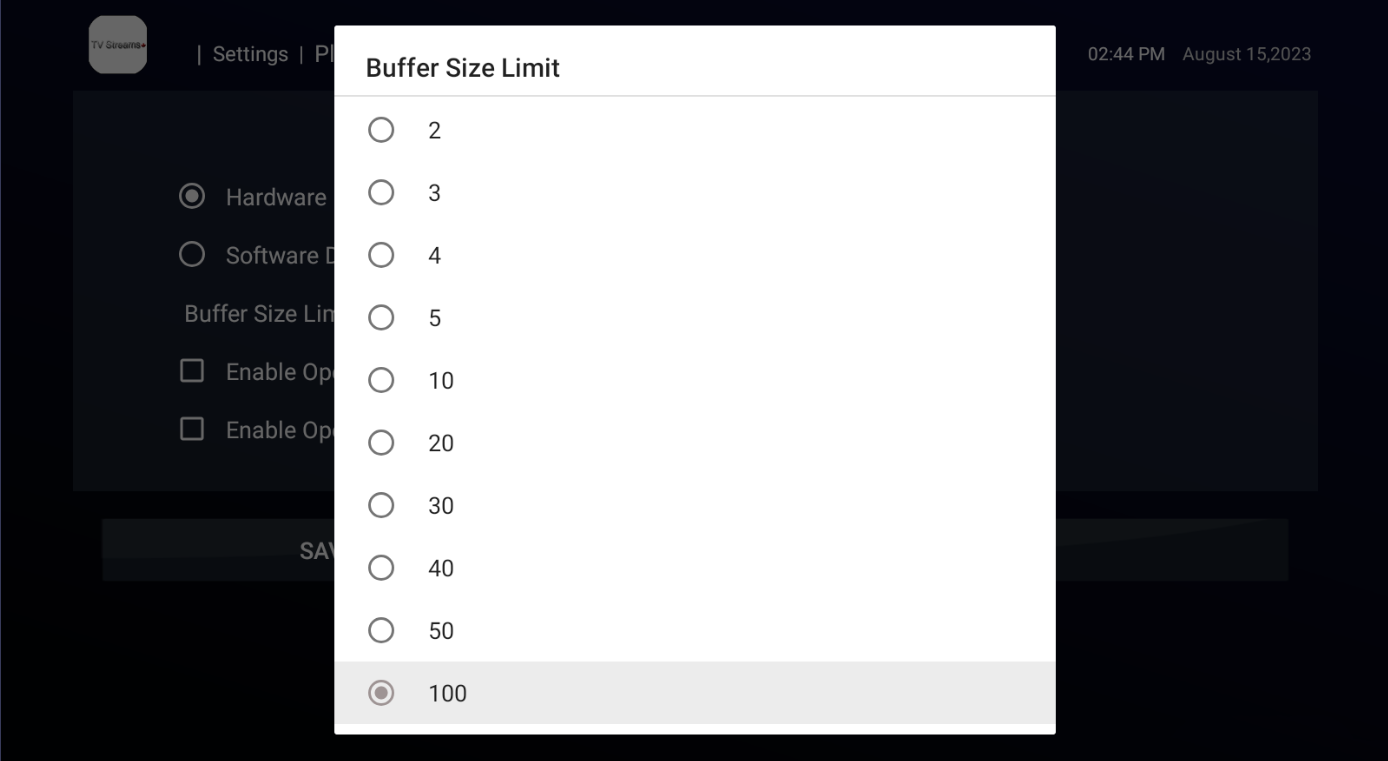
Select ‘Save’ then press OK on the remote.
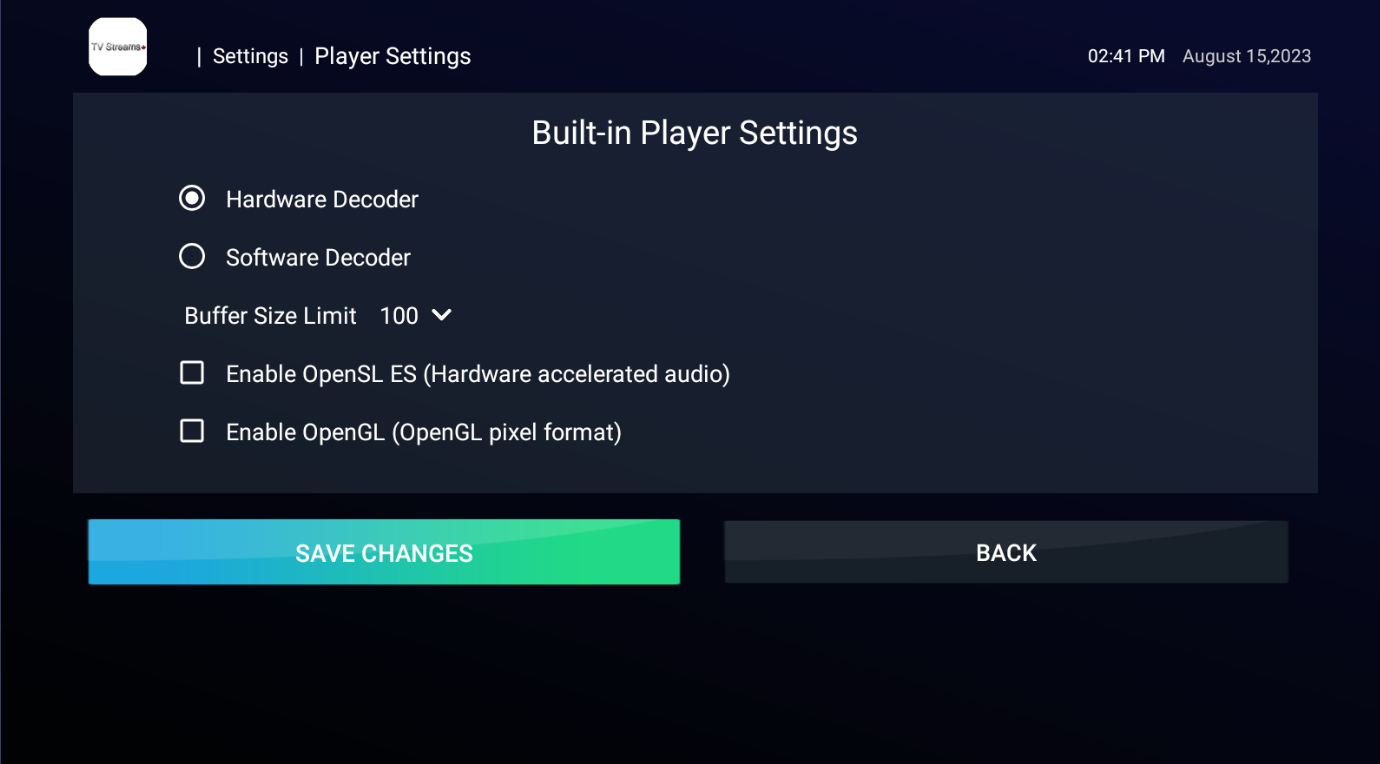
Press the Back button on the remote to return to the ‘Main Menu.
EPG not updating correctly?
If you’ve been enjoying IPTV and suddenly found your access disrupted, you’re not alone. Recent developments show that (Canadian companies) like Bell and Rogers are causing significant issues for IPTV users. The catch? They can’t block IPTV without affecting other popular streaming services. However, they’ve found a workaround: blocking the files used by Electronic Program Guides (EPGs).
Fortunately, there is a path you can take:
**Use a VPN**: For a more robust solution, consider using a VPN like SurfShark. I personally use and recommend SurfShark for its reliability and speed. A VPN can help you bypass the blocks by masking your IP address and encrypting your internet connection, making it harder for your ISP to interfere with your streaming. Exclusive SurfShark offer with 30 day guarantee.
### Final Thoughts
The IPTV landscape can be frustrating, but with the right tools, you can reclaim your viewing experience. Whether you opt for XCIPTV or invest in a VPN, staying informed and proactive is key to enjoying uninterrupted streaming.
